If you do not know the username and password and do not access the router’s configuration utility, you will not be able to update any security settings. If you do not remember the router’s username and password, or if your login credentials do not work, you will need to reset your router.
Rebooting the router and resetting the router are two different procedures. The reboot is a simple process and should be tried before you perform a reset. If rebooting does not resolve the router issue, resetting the router is still available.
You can easily reset your wireless WiFi router with simple steps. All settings will be deleted after the factory reset.
Here you can learn how to factory reset your TRENDnet router. You do not need tools to reset with these methods.
Select your Router
- TRENDnet TWG-BRF114 Router Hard Reset
- TRENDnet TW100-S4W1CA Version-G Router Hard Reset
- TRENDnet TW100-S4W1CA Version-F Router Hard Reset
- TRENDnet TW100-S4W1CA Router Hard Reset
- TRENDnet TW100-BRV324v1.0.11 Router Hard Reset
- TRENDnet TW100-BRV324 Router Hard Reset
- TRENDnet TW100-BRV304v3 Router Hard Reset
- TRENDnet TW100-BRV304v2 Router Hard Reset
- TRENDnet TW100-BRV204v3 Router Hard Reset
- TRENDnet TW100-BRV204v2 Router Hard Reset
- TRENDnet TW100-BRV204 Router Hard Reset
- TRENDnet TW100-BRM504v2 Router Hard Reset
- TRENDnet TW100-BRF114U Router Hard Reset
- TRENDnet TVP-224HR Router Hard Reset
- TRENDnet TVP-221H Router Hard Reset
- TRENDnet TV-IP600W Router Hard Reset
- TRENDnet TV-IP600 Router Hard Reset
- TRENDnet TV-IP512WN Router Hard Reset
- TRENDnet TV-IP512P Router Hard Reset
- TRENDnet TV-IP422W Router Hard Reset
- TRENDnet TV-IP400W Router Hard Reset
- TRENDnet TV-IP312W Router Hard Reset
- TRENDnet TV-IP301W Router Hard Reset
- TRENDnet TV-IP300W Router Hard Reset
- TRENDnet TV-IP252P Router Hard Reset
- TRENDnet TV-IP212W Router Hard Reset
- TRENDnet TV-IP201W Router Hard Reset
- TRENDnet TV-IP201P Router Hard Reset
- TRENDnet TV-IP200v2 Router Hard Reset
- TRENDnet TV-IP121W Router Hard Reset
- TRENDnet TV-IP110W Router Hard Reset
- TRENDnet TV-IP110 Router Hard Reset
- TRENDnet TV-IP100Wv3 Router Hard Reset
- TRENDnet TV-IP100W-Nv3 Router Hard Reset
- TRENDnet TV-IP100v3 Router Hard Reset
- TRENDnet TV-IP100v2 Router Hard Reset
- TRENDnet TS-S402 Router Hard Reset
- TRENDnet TS-I300W Router Hard Reset
- TRENDnet TS-I300 Router Hard Reset
- TRENDnet TPL-210AP Router Hard Reset
- TRENDnet TPL-111BR Router Hard Reset
- TRENDnet TPL-110AP Router Hard Reset
- TRENDnet TPE-S88 Router Hard Reset
- TRENDnet TPE-80WSv4 Router Hard Reset
- TRENDnet TPE-224WS Router Hard Reset
- TRENDnet TK-IP101 Router Hard Reset
- TRENDnet TEW-P21G Router Hard Reset
- TRENDnet TEW-P1PG Router Hard Reset
- TRENDnet TEW-P11G Router Hard Reset
- TRENDnet TEW-MP2U Router Hard Reset
- TRENDnet TEW-MP1U Router Hard Reset
- TRENDnet TEW-823DRU Router Hard Reset
- TRENDnet TEW-818DRU Router Hard Reset
- TRENDnet TEW-812DRUv2 Router Hard Reset
- TRENDnet TEW-812DRU Router Hard Reset
- TRENDnet TEW-811DRU Router Hard Reset
- TRENDnet TEW-731BR Router Hard Reset
- TRENDnet TEW-692GR Router Hard Reset
- TRENDnet TEW-691GR Router Hard Reset
- TRENDnet TEW-673GRU Router Hard Reset
- TRENDnet TEW-672GR Router Hard Reset
- TRENDnet TEW-671BR Router Hard Reset
- TRENDnet TEW-658BRM Router Hard Reset
- TRENDnet TEW-657BRM Router Hard Reset
- TRENDnet TEW-655BR3G Router Hard Reset
- TRENDnet TEW-654TR Router Hard Reset
- TRENDnet TEW-653AP Router Hard Reset
- TRENDnet TEW-652BRPv2 Router Hard Reset
- TRENDnet TEW-652BRP Router Hard Reset
- TRENDnet TEW-651BRv2 Router Hard Reset
- TRENDnet TEW-651BR Router Hard Reset
- TRENDnet TEW-647GAv2 Router Hard Reset
- TRENDnet TEW-647GA Router Hard Reset
- TRENDnet TEW-639GR Router Hard Reset
- TRENDnet TEW-638PAP Router Hard Reset
- TRENDnet TEW-638APBv2 Router Hard Reset
- TRENDnet TEW-638APB Router Hard Reset
- TRENDnet TEW-637APv2 Router Hard Reset
- TRENDnet TEW-637AP Router Hard Reset
- TRENDnet TEW-636APB Router Hard Reset
- TRENDnet TEW-635BRMv2 Router Hard Reset
- TRENDnet TEW-635BRM Router Hard Reset
- TRENDnet TEW-634GRU Router Hard Reset
- TRENDnet TEW-633GR Router Hard Reset
- TRENDnet TEW-632BRPv2 Router Hard Reset
- TRENDnet TEW-632BRP Router Hard Reset
- TRENDnet TEW-631BRPv3 Router Hard Reset
- TRENDnet TEW-631BRPv2 Router Hard Reset
- TRENDnet TEW-631BRP Router Hard Reset
- TRENDnet TEW-630APB Router Hard Reset
- TRENDnet TEW-611BRP Router Hard Reset
- TRENDnet TEW-610APB Router Hard Reset
- TRENDnet TEW-511BRP Router Hard Reset
- TRENDnet TEW-510APB Router Hard Reset
- TRENDnet TEW-455APBOv2 Router Hard Reset
- TRENDnet TEW-455APBO Router Hard Reset
- TRENDnet TEW-453APB Router Hard Reset
- TRENDnet TEW-452BRPv5 Router Hard Reset
- TRENDnet TEW-452BRPv4 Router Hard Reset
- TRENDnet TEW-452BRP Router Hard Reset
- TRENDnet TEW-450APBv2 Router Hard Reset
- TRENDnet TEW-450APB Router Hard Reset
- TRENDnet TEW-436BRM Router Hard Reset
- TRENDnet TEW-435BRMv4 Router Hard Reset
- TRENDnet TEW-435BRMv3 Router Hard Reset
- TRENDnet TEW-435BRMv2 Router Hard Reset
- TRENDnet TEW-435BRM Router Hard Reset
- TRENDnet TEW-434APB Router Hard Reset
- TRENDnet TEW-432BRPv4 Router Hard Reset
- TRENDnet TEW-432BRPv3 Router Hard Reset
- TRENDnet TEW-432BRPv2 Router Hard Reset
- TRENDnet TEW-432BRP Router Hard Reset
- TRENDnet TEW-431BRP Router Hard Reset
- TRENDnet TEW-430APBv3 Router Hard Reset
- TRENDnet TEW-430APB Router Hard Reset
- TRENDnet TEW-413APBO Router Hard Reset
- TRENDnet TEW-412APBO Router Hard Reset
- TRENDnet TEW-311BRP Router Hard Reset
- TRENDnet TEW-310APBX Router Hard Reset
- TRENDnet TEW-231BRP Router Hard Reset
- TRENDnet TEW-230APB Router Hard Reset
- TRENDnet TEG-S2620is Router Hard Reset
- TRENDnet TEG-S2620i Router Hard Reset
- TRENDnet TEG-S2400iv3 Router Hard Reset
- TRENDnet TEG-S2400i Router Hard Reset
- TRENDnet TEG-S081Fi Router Hard Reset
- TRENDnet TEG-448WS Router Hard Reset
- TRENDnet TEG-240WSv3 Router Hard Reset
- TRENDnet TEG-240WS Router Hard Reset
- TRENDnet TEG-2248WS Router Hard Reset
- TRENDnet TEG-160WSv3 Router Hard Reset
- TRENDnet TEG-160WS Router Hard Reset
- TRENDnet TE100-S810Fi Router Hard Reset
- TRENDnet TE100-S800i Router Hard Reset
- TRENDnet TE100-P1Uv2 Router Hard Reset
- TRENDnet TE100-P11 Router Hard Reset
- TRENDnet TE100-MP2U Router Hard Reset
- TRENDnet TE100-MP1U Router Hard Reset
- TRENDnet TDM-C400 Router Hard Reset
- TRENDnet GS8100 Router Hard Reset
Search Keywords :
router reset the password, Dlink router reset, Netgear router reset, router reset command, router reset cisco, Belkin router reset, TRENDnet router reset the password, Linksys wireless router reset, How do you reset your WIFI?, How do you reset a Linksys router?, How do I reset my tp-link wireless router?, What is the password for my router? Reset Router To Factory Default Settings, When and how to use modem reset, How to Factory Reset your TRENDnet Router.
Reboot your TRENDnet router
Step – 1
- Unplug the power connector from the back of the router and plug it back in.

- Wait for 30 seconds for the router to reboot.
- Finally, Power on your router.
Step – 2
- First, open any internet browser (like Firefox or Google Chrome, etc).
- In this step, Enter the IP address
- After it is done, Enter Username and Password
- If you didn’t change these, you will find the default username and password on the back or bottom of the router
- Go to the Maintenance or Tools tab.
- Then click Save and Restore settings or System options.
- Now click on Rebooting or Reboot the Device.
- In this step, Wait for a while, Now you are done Rebooting successfully.
TRENDnet Reset with Button
This is the simplest way to reset the TRENDnet WiFi Router. All routers have this reset button. Delete all Internet or wireless settings on your device (IP addresses, DNS details, WiFi password, etc.).
Step -1
- Verify that your router is currently turned on and plugged into a power source.
- After that, Find the round Reset button on the back or bottom of your router.
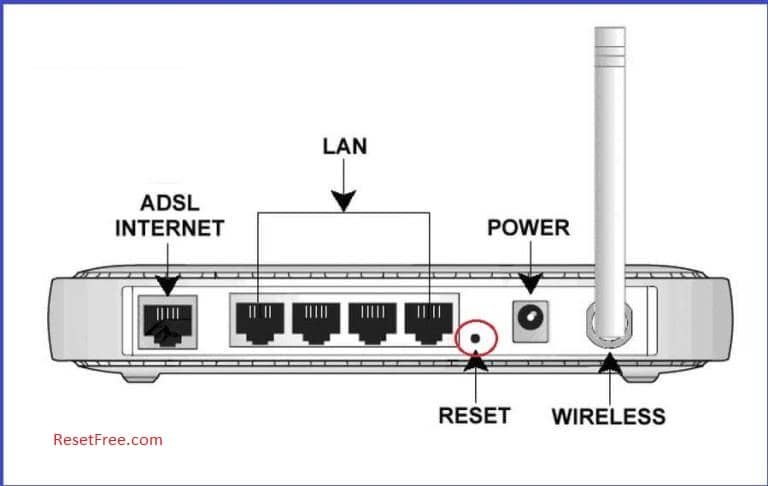
- In this step, Take the end of a paperclip or pin.
- Now hold down the reset button for 15 seconds.
- The router will restart and it’ll take few seconds to finish the reset.
Step – 2
- Turn on your TRENDnet router.
- Then, locate the RESET button on the router.
- After that, Hold down the RESET button for more than 10 seconds.
- In this step, Release the RESET button after the power LED light starts flashing.
- Finally, The Router will automatically reboot.
Reset via Web-Based Configuration Utility
To reset a TRENDnet router with a web-based configuration utility you need a basic knowledge of computers and browsers. With this utility, you can easily reset and reboot. You do not need to download any software or tools for this method.
This reset method removes all Internet and wireless settings on your TRENDnet router. To save all data if possible before reset.
Step – 1
- First, open any internet browser (like Firefox or Google Chrome, etc).
- In this step, Enter the IP address
- After it is done, Enter Username and Password
- If you didn’t change these, you will find the default username and password on the back or bottom of the router.

- Then Go to System or System Tools (This is different depending on what type of router you have).
- After that, Look for Restore or Factory Default.
- Once complete, Click Restore or Reset and OK to confirm.
- Wait for the router to reboot.
- Reset done on your TRENDnet router.
Step – 2
- First, open any internet browser (like Firefox or Google Chrome, etc).
- In this step, Enter the IP address
- After it is done, Enter Username and Password
- If you didn’t change these, you will find the default username and password on the back or bottom of the router.
- Go to the Maintenance or Tools tab.
- In this step, click Save and Restore settings or System options from the left side of the router page.
- After that, click on the Restore Device or Restore Factory Defaults.
- Now Wait for a while, Now you are done Factory Reset successfully.
When resetting your modem or router, do not interrupt the process by clicking the link, closing your browser or turning on the device. Doing so will damage the firmware.
Access to the user interface
- IP address: 192.168.1.254 or 192.168.100.1
- Username: admin or blank
- Password: admin or blank (leave this box blank)
If the default IP, username and password do not work, look behind the router
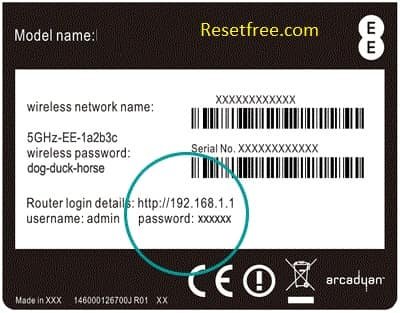
- Verify that your router is currently turned on and plugged into a power source.
- In this step, Establish a connection between the device and the router via a network cable or WiFi.
- After it is done, Enter the IP address or URL in the address line.
- Now confirm with the Enter button.
- After that, Enter username and password in the open interface.
- Then confirm once more.
If you are trying to fix the problem with the router by resetting it, and it does not fix the problem, it may be time to replace it with a better router.