You may be thinking of factory resetting your iPhone device to restore its original settings. This includes knowing how to reset iPhone 11, iPod, iPad, and even Mac devices. There are different variations in iPhone 11, like iPhone 11 Pro Max and iPhone 11 Pro. That’s apart from the original or OG iPhone 11. The design of this series is similar to iPhone X and its extended series.
This means how you power off/on, force restart, and factory reset iPhone X phones is similar to the iPhone 11 series. Therefore, this guide will help those who own iPhone 11 and those who have an earlier version.
Also Read : How To Unpair Apple Watch
What are the reasons you want to factory reset your iPhone 11?
- You are bored with your phone.
- There are new iPhone versions in the market.
- You only want to restore it to its original setting.
- You want to sell it to a customer or client – possibly with an exchange offer. Thus, planning to get rid of all the old data.
- You’re not sure why the current glitches or lags are happening. Thus, the last option is to learn how to factory reset your iPhone 11 before going to a tech center near you.
Basics of iPhone 11 you need to know about
Apple has changed its model a lot from iPhone 8 to iPhone X. If you’re not familiar with iPhone 11 buttons, features, or basics somehow before factory resetting it, here are some points to remember:
When you make the iPhone 11 face you, you glance at its left side. You will find 2 volume buttons. There is only a single button to slide when you glance at the phone’s right side.
There is no home button on this phone. These three buttons help you navigate the phone and operate it seamlessly.
So, you will need these buttons when you want to hard reset or factory reset the phone. Thus, read the step-by-step below to become familiar with the knowledge to factory reset the phone without a fault.

Also Read : Hard reset any mobile
How to hard reset or factory reset iPhone 11 that you own?
Earlier iPhone versions required you to hold and press down two buttons to hard refresh the phone.

Now, that’s what you do with iPhone 11. Rather, you first press both the volume buttons and hold the slider button after a few seconds.
This trick will force your phone to restart.
At times, people who have not had any hard refresh before might not get the momentum right. Take a few attempts and find the solution when you know when to press the third button.
Also Know : How to reset Apple watch
Is your phone not responding to the slide button to hard refresh your phone?
iPhone 11 users often face this problem while factory resetting the phone. However, there is an alternative solution to tackle this problem proactively. Read the steps below:
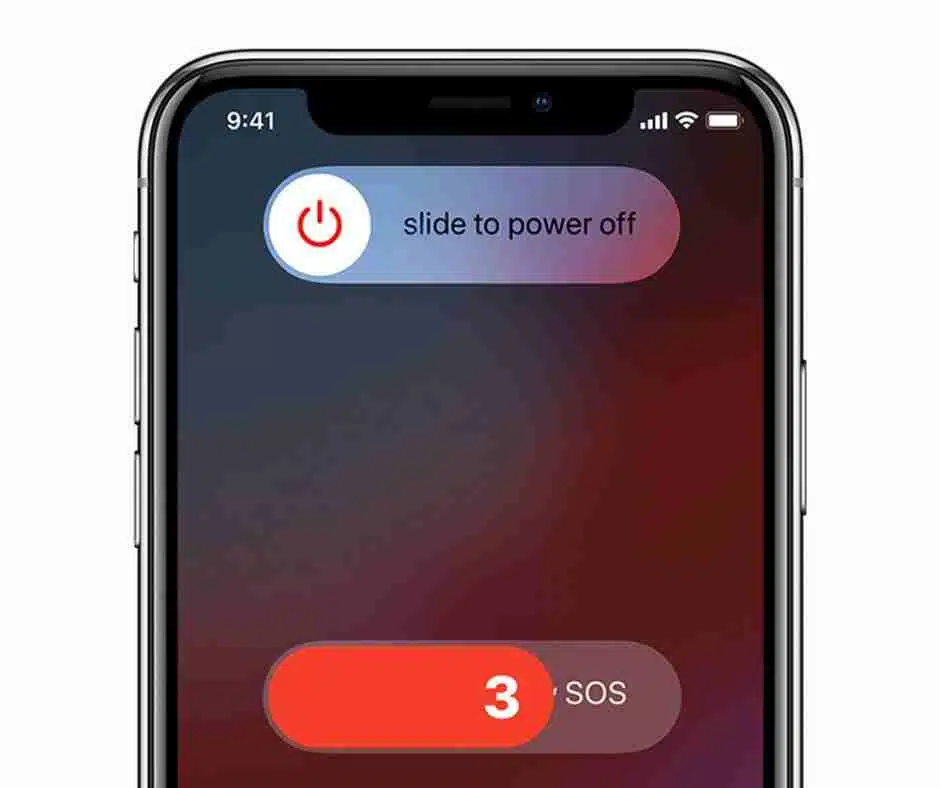
- Press the Volume Up button. It’s on the left side of the phone on the upper side.
- Then let go of the button.
- Now repeat the similar steps with the Volume Down button. It’s also locates in the phone’s left side but on the lower side.
- Now, press the slider button until the Apple logo flashes on your main screen.
Do not press the Volume Up and Down buttons together in this case. But do it quickly, one after another.
The side button of this device is often called the Power button. After you’ve held the button for a couple of seconds, the device shall restart. But make sure that you follow the sequence as narrated above.
Is the issue still not going even now after the force restart?
On its own blog, Apple recommends that users charge the phone completely when it is having factory reset issues. The charging must go up to an hour. Then use the Settings app on your phone to reset your current device’s predefined settings to default.
Know More : How to reset firestick remote
How to factory reset iPhone 11 officially, as recommended on the Apple website?
First, it is recommended that you create your existing data backup. Find avenues to do so online if you don’t know how to create a backup.
Once that is done, go to “Settings” on your phone.
- Tap “General.”
- Click “Transfer or Reset iPhone.”
It will show a new screen. There will be two options at the bottom of the phone’s screen.
The first is “Reset.” This option will only do a soft reset for the phone. That means it won’t erase or delete the data and ID or logins from the phone. If you’re planning to sell it further, this option is useless.
- Go to the second option, “Erase all content and settings.”
- After clicking this button, you will be ask to fill in your account passcode and Apple ID password.
Don’t remember your password or account passcode? There are ways to find that again online. Find out those ways and initiate the process further.
- Now confirm whether you want to erase all data from the phone. When you confirm that, the device might ask you if you want to delete the eSIM as well if it’s activating your phone.
You must contact the cellular network executive to reactivate the plan and the eSIM if that’s done.
- All you are left to do is wait now. Do not press any other buttons on your phone now.
- The phone will switch off and might show a different screen. Let it do its work.
- After that’s done, the phone will restart automatically.
- Check all the apps and passwords on your phone to confirm whether the factory reset was successful.
How to recover your iPhone 11 settings with the recovery mode?
If your iPhone 11 is stuck at the black screen or Apple logo while trying to factory reset it, there might be issues with the phone itself. Entering the recovery mode helps as an alternative. You can recover and restore your iPhone with iTunes by entering this mode.
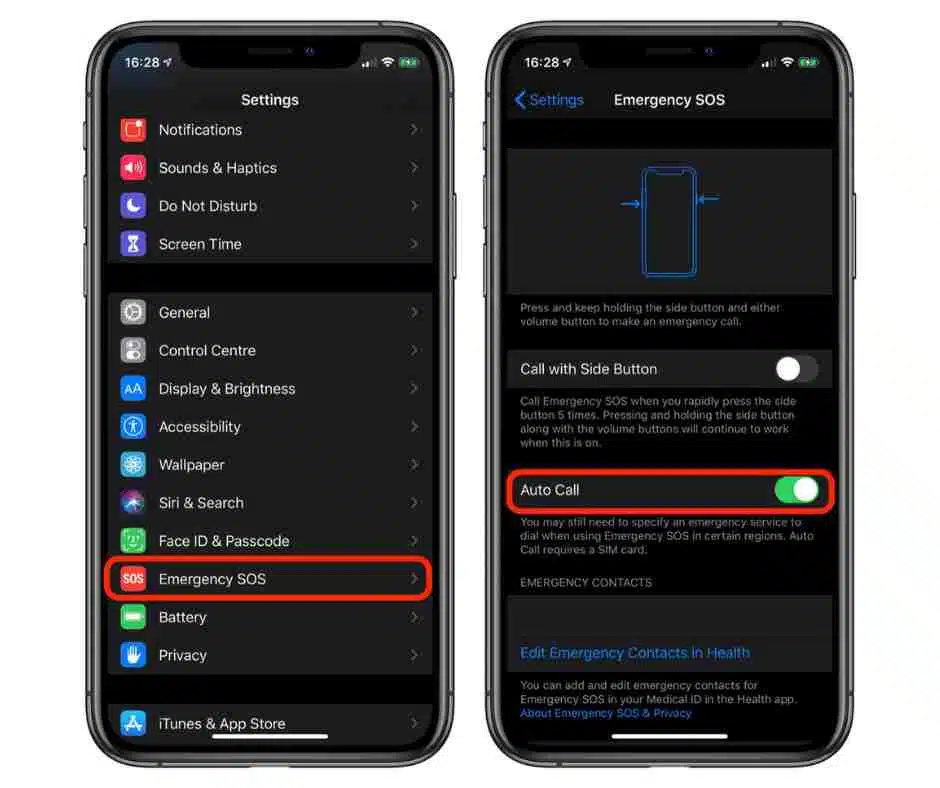
Here’s how:
- Fetch the lightning cable you got with your iPhone 11 at the time of the purchase.
- Connect your iPhone using this cable with the PC with the latest iTunes version.
Now, you can easily do the steps on your phone to factory reset it. But this time, you do not release the buttons even after seeing the Apple logo on the phone.
Also Know : How to Factory Reset Any Android Mobile
Rather, you wait until the recovery mode switches on.
- So, quickly press your phone’s Volume Up button. Then, release it.
- Follow the same process with the Volume Down button.
- Press the Slide button but do not release it until you see the recovery mode that says “Connect to iTunes.”
- When you finally see it, release the button.
- Find your device on iTunes and then select it.
- A message will flash on iTunes that your phone is in recovery mode.
- Then, the screen will show you the option to reset or update the phone.
- Click the Reset button. Then, wait for the phone to recover.
- Once your work is done, press the Slide button again till the iTunes message on the phone disappears.
- The last step is to reboot the phone and confirm by using your phone again to check whether the factory reset was successful this time.
What to do when you fail to factory reset your iPhone 11, iPad 11, or iPod touch?
There are a few chances that you might fail at every attempt to factory reset the iPhone 11 or similar versions of the brand. Nothing to worry for when you have the right steps online to recover the passcode and password.
- As a resolution, you must find out how to reset the passcode and password.
- Then you can also reset your Screen Time password by finding the steps online.
If you’re still unsure which step is right, contact Apple customer support today. Otherwise, visit the nearest service center.

